Minnesota Metadata Editor (MME)
Interface Features
The Minnesota Metadata Editor allows users to specify information that corresponds to all Minnesota required elements in Sections 1, 2, 4, 6, and 7 of the FGDC CSDGM. Additionally, the user interface allows you to specify some detail information for Section 5 (Attributes) of the FGDC CSDGM.User interface features are described in more detail below.
Global Features
These features can be accessed from the Tools and Edit menus.- 'Open Database'
- 'Refresh From Database'
- 'Spell Check'
-
'View Metadata as HTML'
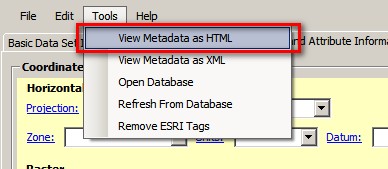
Displays the metadata file in HTML format using the IE web browser and the stylesheet MGMG.xslt found in the stylesheets folder of the installation directory. You will be prompted for a filename to save the HTML file. Cancel the dialog to create a temp file for display.
-
'View Metadata as XML'
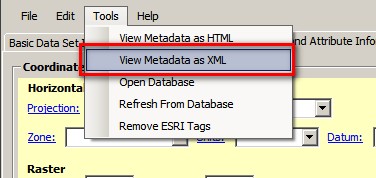
Displays the metadata file in xml format using the default web browser.
-
'Remove ESRI Tags'
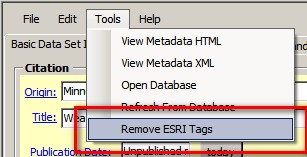
Removes all ESRI-inserted (non FGDC) elements from the metadata record.
-
'Find and Replace'
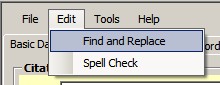
Performs a global search and replace on the entire metadata record.
Please Note: This affects information shown in the MME user interface only, and does not include information stored in the metadata record but not displayed in any tab of MME.
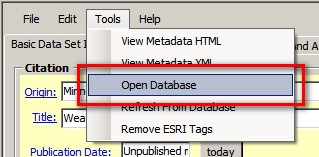
This feature allows users to open and edit the Minnesota Metadata Editor Microsoft Access database (metadata.mdb). The use of this feature requires that the user have Microsoft Access installed locally.
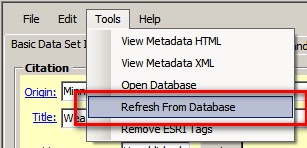
This feature is used to refresh the MME user interface defaults after edits have been made to the database. If the MME database is opened and edited from the MME user interface button, the 'Refresh From Database' option should be clicked to make sure that the defaults shown in the user interface reflect the newest edits to the database.
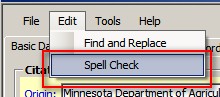
This feature will launch a spell-checking utility to verify the spelling of information within the current tab. If spelling errors are found within the selected tab, a new window will open and allow the user to modify the unknown word(s) if needed.
Common Features/Buttons Across Tabs
These buttons are located throughout the MME user interface.- 'D' or 'default' button
- 'Today'
- Check URL
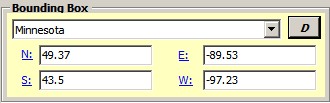
This button sets the current element to the default value stored in the Minnesota Metadata Editor Microsoft Access database (metadata.mdb).
This button sets the associated date field to today's date.

This button verifies the availability of online linkage URL(s). By clicking on the purple check mark next to the URL, the user is able to verify the availability of the URL(s) entered.

